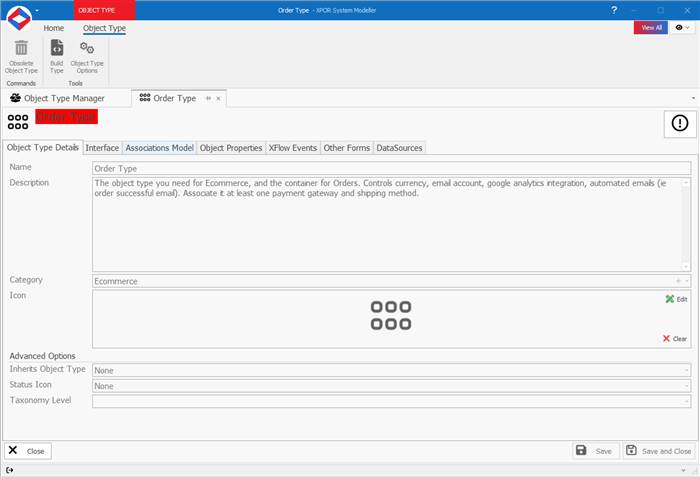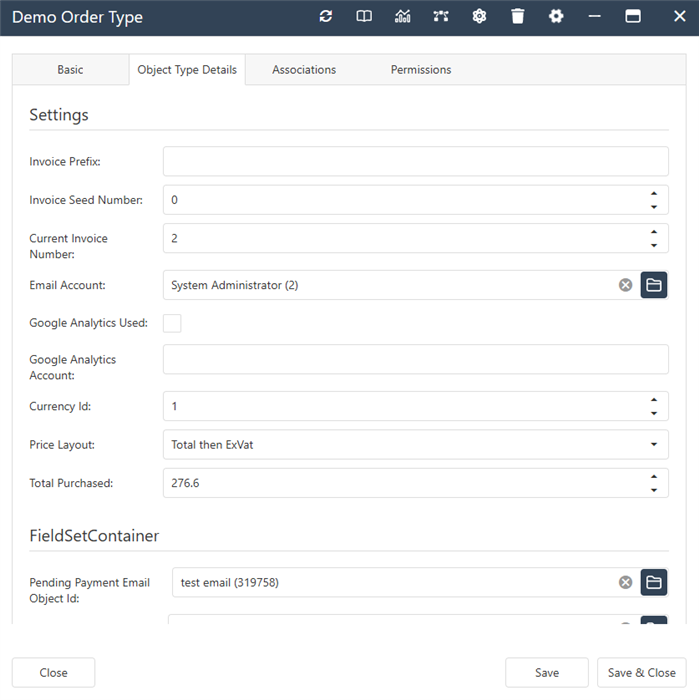Help Resources
Order Type
Order Type Overview
Order Type objects, just as the name implies, are objects that provide for and govern the orders placed by a customer. It sets options such as currency, e-mails to send out for placed orders, invoice options, and it is also the parent object for two stages of the selling process; Payment Gateways, and shipping. In short, it's an important - and powerful - object, so make the most of your Order Type!
You will use your Order Type object in various Atoms that are set up for XPOR's ecommerce system - so that it "governs" the system as the customer proceeds through it, keeping everything consistent with the way you'd like to sell your products.
Order Type Properties
- InvoicePrefix - Text Property. This is used when a customer buys a product and you send them an invoice. You can use this field to add a pre-set message (or just a prefix) to the invoice that is sent out by e-mail, by using a content repeater.
- InvoiceSeedNumber - Number Property. If you require the autogenerated Invoice Number to stat from a specific number, set it here.
- CurrentInvoiceNumber - Number Property. The current Invoice Number.
- CurrencyId - Number Property. Select the base currency for your orders.
- PriceLayout - Constant Set Property. How do you want your pric to be laid out?
- Total then ExVat
- ExVat then Total
- Only Total Including Vat
- Only Total Ex Vat
- TotalPurchased - Number Property. Here you'll see the total amount of money that has come in from orders. This is a non-editable field that updates whenever a new order comes in.
- PendingPaymentEmail - Email Object Property. If an order is left pending payment, then this e-mail is sent out to the customer to inform them of any payments due.
- OrderCompleteEmail - Email Object Property. This will be sent out upon a completed order going through successfully, and will ideally contain the details of the order for the customer to keep, along with any extra information you wish to have on it.
- OrderCanceldEmail - Email Object Property. In the same vein, this notifies the customer that their order was cancelled.
- WaitingListEmail - Email Object Property. If a customer wants to buy an out-of-stock item and chooses to add themselves to the waiting list for the item, this e-mail is sent to them notifying that they have done this successfully.