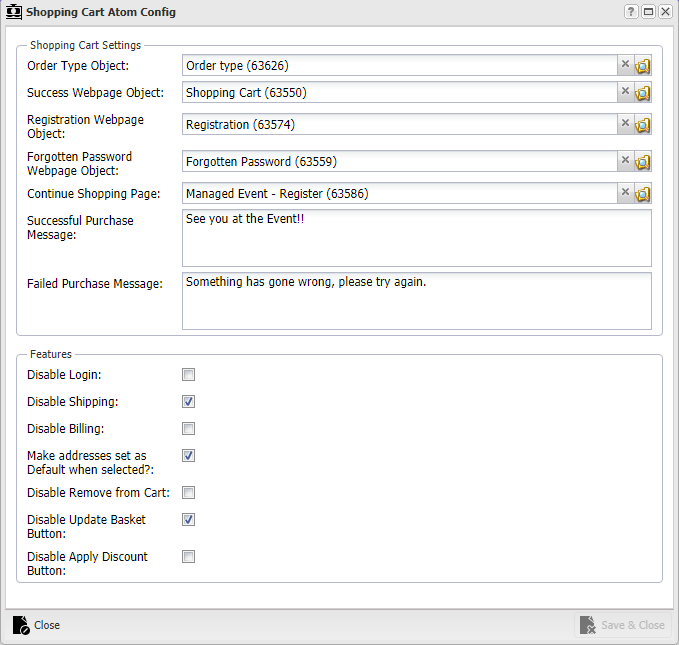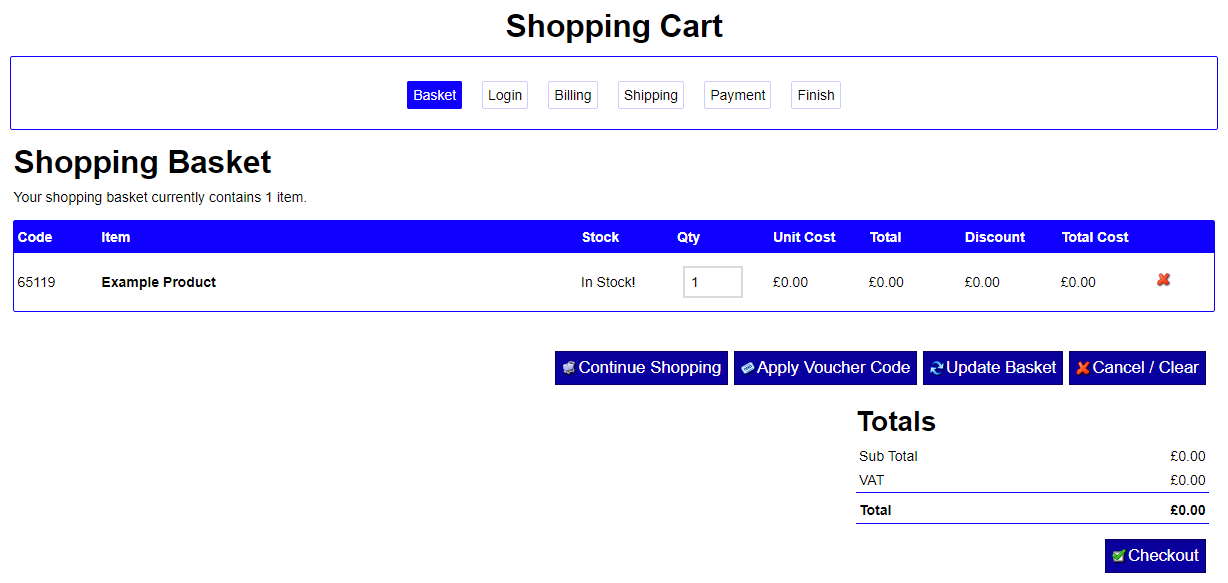Help Resources
Shopping Cart
There are four parts to ecommerce in XPOR;
- Product listing
- Shopping Basket
- Checkout and
- Payment Gateways.
This Help Resource concentrates on the Checkout Atom, the method that processes the customers order, through to taking payment.
The Checkout Cart Atom
Of course, for a customer to get to their Shopping Cart, a Shopping Cart atom must be created. You will make this on the page you linked to in your Basket atom.
Select an atom on the page to change to the Shopping Cart atom and select it from the list of atoms. This page will open up:
This one is also filled out with an example Shopping Cart to demonstrate what each field does.
- Order Type Object - just like in the Basket Atom, you'll select an Order Type object where customers will be purchasing a certain way. See the Help Resource for more info.
- Success Webpage Object - this is a webpage that the customer will be taken to when they choose to checkout with their items. It is normally the Shopping Cart page again, but you can make your own Successful Purchase page if you desire.
- Registration Webpage Object - one thing the Shopping Cart atom does is prompt you to log in with an account if your customer isn't logged in. This field decides which webpage object to redirect the customer to if they click "Register".
- Forgotten Password Webpage Object - similar to the Registration Webpage Object, this is the page the user will be redirected to if they've forgotten the password to their account and need to click Forgotten Password.
- Continue Shopping Page - also on the Shopping Cart atom is a small button that takes the user back to the list of products. Fill this field out with the webpage object that has your Product Listing atom (help resource here)
- Successful/Failed Purchase Message - in here you'll write the message that is displayed upon a successful or failed purchase..
The Shopping Cart comes with a number of other different features. You can choose to turn some of these off by observing the checkboxes in the Features section at the bottom.
- Disable Login can be checked to hide the options to login/retrieve password.
- Disable Shipping skips the checkout section for Shipping - for instance, if you are selling electronic items. See the Order Type help resource for setting up a shipping method.
- Disable Billing skips the checkout section for Billing. This is useful if you have a system where you agree payments with clients beforehand, or if you're listing free products.
- Addresses Set As Default means that the purchased items will be sent to the address that the logged in user has in their user settings. This can be unchecked to allow the user to specify their own address.
- Disable Remove From Cart hides the option to remove a product from the basket. It is generally recommended to leave this unchecked.
- Disable Update Basket hides the option to refresh the basket to show new products that have been added.
- Disable Apply Discount hides the button for applying discount codes - it is best to check this box if you have no discounts to apply.
Once your settings are all in place, your atom should render out like so. If not, have a look to see that your settings are as you intended.