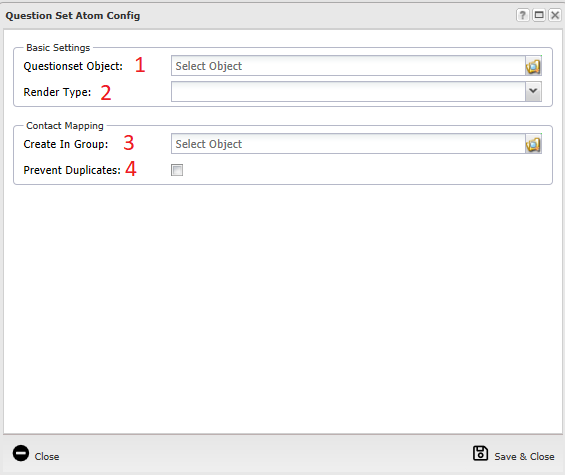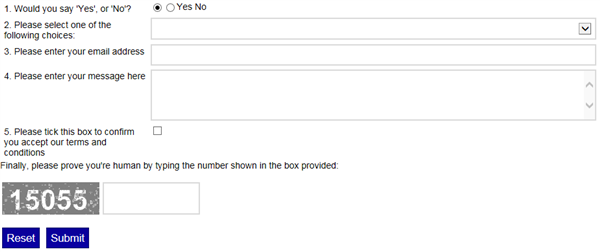Help Resources
Question Set Form
Once you have a Question Set built in the back end of your website you need to be able to configure the Question Set Atom in the front end of your site. This is where your question set will appear and can be answered. A question set can be set up as an atom either by making a new template in modeller with a question atom or by changing an existing atom to a question set atom. Making and changing atoms is covered in another help file.
How to Configure
Once you have your question set atom set up you can edit it by editing the page and then clicking [Unconfigured Question Set Atom].
At which point this box will appear.
1: Questionset Object: Allows you to select which Question Set Object will be used for this Question Set Atom.
2: Render type: This drop down menu allows you to select how you want the question set to appear.
Standard: The Question Set will appear in the standard format.
Custom: You can edit how the Question Set will appear to suit your own needs. This is done by editing the Question Set Object in the back end under the Template Editor Tab.
3: Create In Group: This allows you to select which group contacts will be created in.
4: Prevent Duplicates: If this checkbox is ticked then the system will prevent duplicate contacts from being created.
Once you have configured these options click "Save and Close" and the question set will appear. Here is one we made using each question, type rendered in standard type with question numbers rendered. Questions Set Atoms also automatically generate a captcha box and a reset and submit button for the Question Set.
1: Question 1 is a "Yes No" question type so only yes or no can be chosen, yes begins preselected.
2: Question 2 is a "Choice" question type, whichever value is created first will appear preselected in a Choice question. If you wish no choice to be preselected you could use "please select" as the first value which would show up preselected and prompt a choice.
3: Question 3 is a "Single Line Text" question type where anything can be typed but only in one line.
4: Question 4 is a "MultiLine Text" question type where anything can be typed on several lines, this can be extended by clicking and dragging the bottom right corner of the box.
5: Question 5 is a CheckBox question type which can be ticked or left unticked.
For viewing the answers as an Answer Set Object please see separate help resource.