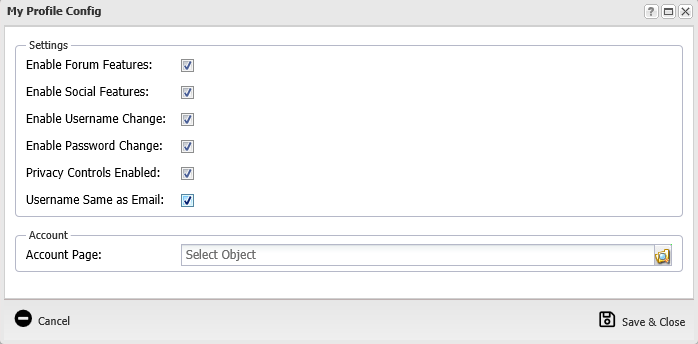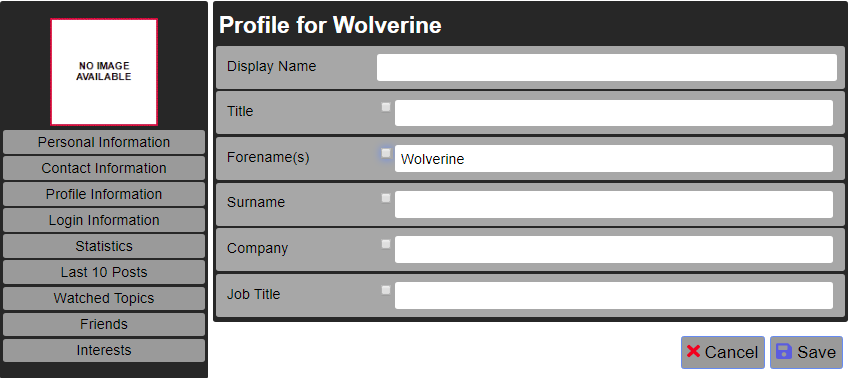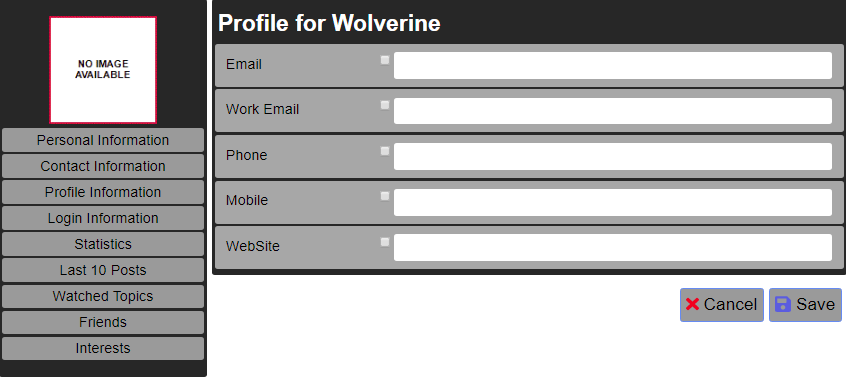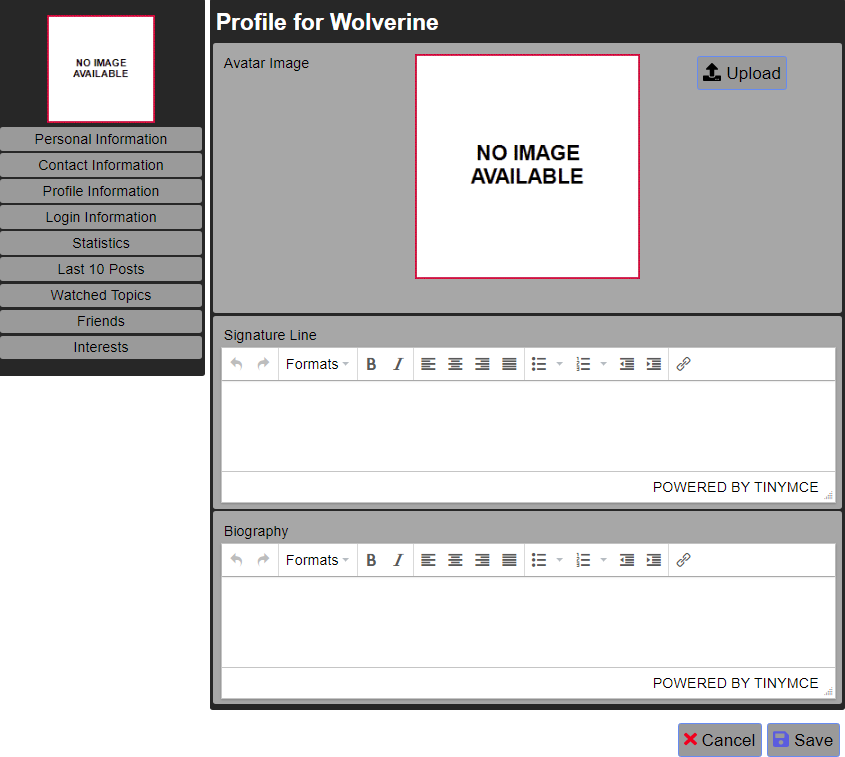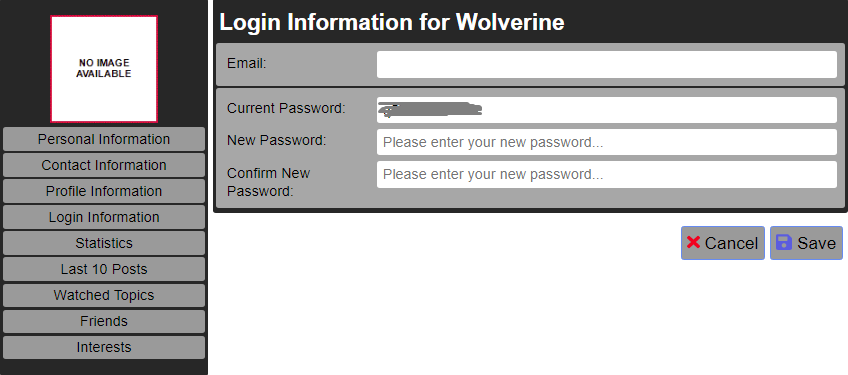Help Resources
My Profile
The My Profile Atom allows users to manage and edit their account and personal information with ease.
My Profile Atom
Configuring the Atom
When you edit a My Profile Atom you will be presented with this screen where you can configure the settings.
These settings are:
Enable Forum Features - If this box is checked then this allows the user to see their interactions with any forums.
Enable Social Features - This will allow the user to see their social interactions with other users.
Enable Username Change - Allows the user to change their username.
Enable Password Change - Allows the user to change their password.
Privacy Controls Enabled - When this box is checked the user can set some of their information as private.
Account Page - This field specifies which web page the user will be sent to when they click My Account. This can be any webpage but should contain their account information.
Viewing the Atom
Once the settings have all been chosen as required, any user that views the My Profile Atom will see this screen (all the settings were ticked in this atom).
Usually there would be the users personal information in the boxes but this has been removed for the purposes of this help file. The important thing to note here is the bullet points on the left which each link to a page of the My Profile Atom as detailed below. On most of these pages are the Cancel and Save buttons which, unsurprisingly, cancel and changes and save any changes respectively. The top bullet point (blank in this case) will be the Avatar for that user. The tick boxes next to some of the information in the My Profile Atom, if ticked, set that field as private information. These boxes are only shown if Privacy Controls Enabled is ticked in the atom settings.
Personal Information - This is the screen above and is the one shown by default. All of this information, except the Display Name, can be set as private.
Contact Information - This will bring up this screen which includes email, phone and website details. All of these can be set as private.
Profile Information - The information here is the avatar, signature and biography of the user as shown in the image below. The avatar image cannot be changed here but the signature and biography can.
Login Information - On this page you can change your username and password which looks like the image below. If Enable Username Change is not checked then the username will not be changeable. Also if Enable Password Change is not checked than the password fields will not appear.
Statistics - This will show the forum statistics of that user. If Enable Forum Features is not checked then this page will not appear as an option.
Last 10 Posts - This page will show the last 10 posts the user has made in any forums on the website. If Enable Forum Features is not checked then this page will not appear as an option.
Watched Topics - This will show the user any topics they are currently watching in the forums. If Enable Forum Features is not checked then this page will not appear as an option.
Friends - Here the user can view any friends they have on the website and search through them using the search bar, it appears as the image below. If Enable Social Features is not checked then this page will not appear as an option.
Interests - This page will show the various interest groups that this user is in, it is also searchable. If Enable Social Features is not checked then this page will not appear as an option.
My Account - If you have not selected a web page as the My Account link then this will not appear as an option. If you have selected a web page then clicking on this will take the user to the selected web page.