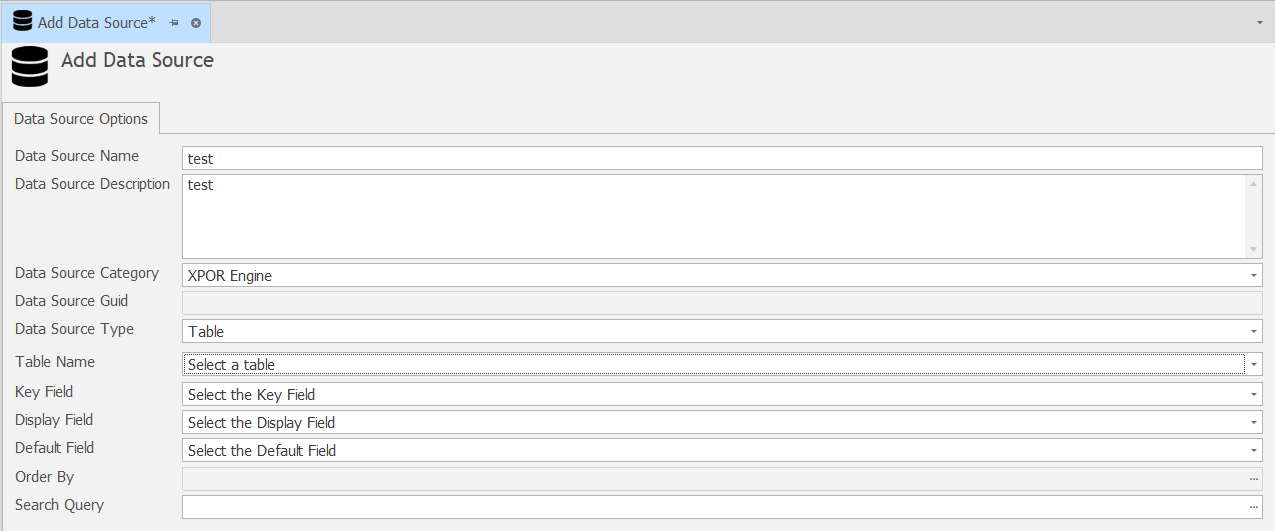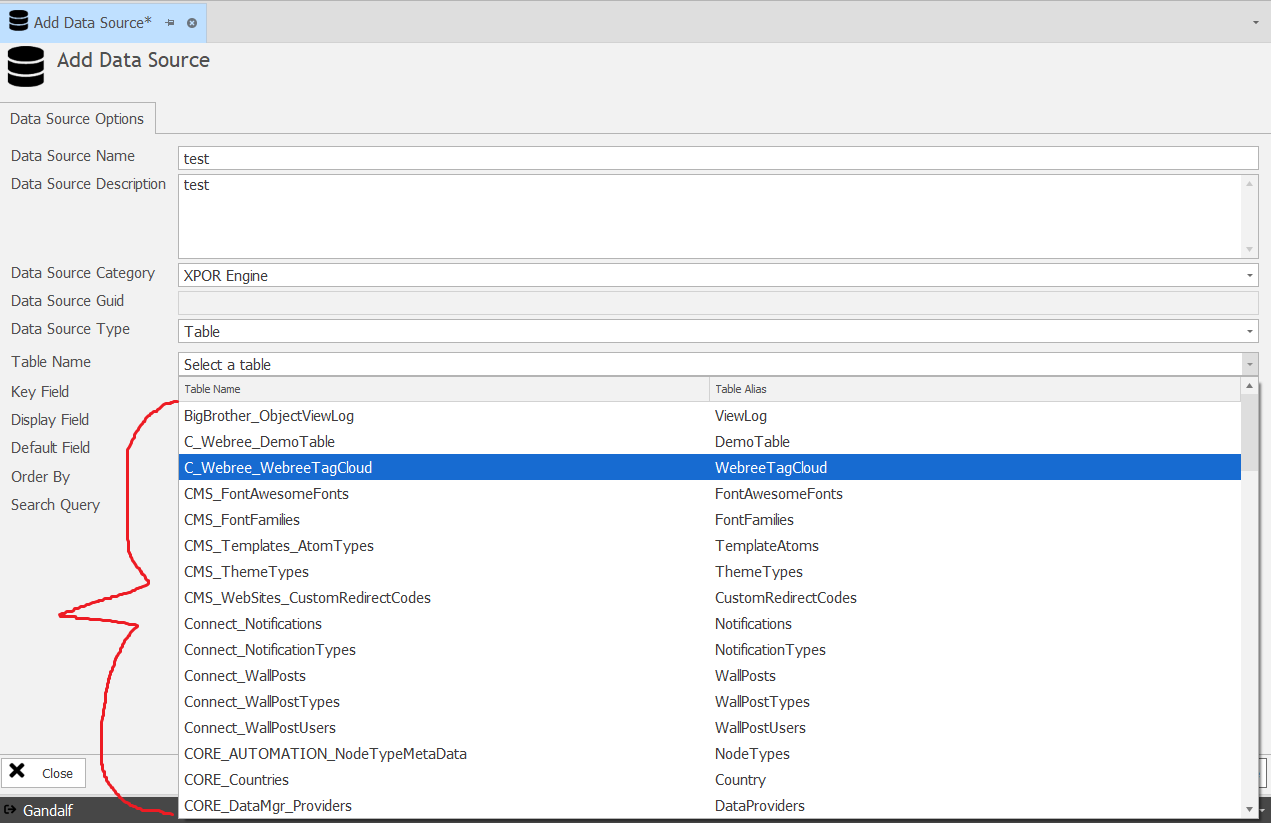Help Resources
Table
Data Sources are Object Modeller configured collections of data. This Help Resource discusses the independent Table type of Data Source, following on from the basic Object Type Data source. We recommend that you familiarise yourself with the Object Type Data before reading this Help Resource.
Independent Tables
This data source type is focussed on TABLES - which you can create independent of any object type or link to object types, as you require. Tables are explained under a separate Help Resource. Note that the Table is named using a friendly name that you set when making the tabel PLUS a system identifier, using the Category you are holding the Table in.
Configuration of Data Sources has a common format. In some cases the data source will require specific settings for that Type, in which case the data source config form will automatically adjust to present the config boxes.
The attached video demonstrates the creation of a Data Source type Table - focussed on a selected independent Table.
Configuration
Setting the Data Source Type as "Table" will change the Data Source config to;
The Table Name is set when you click through the Select to browse and select your source Table. Clicking on the Table Name box opens the list of Tables in the system.
You can also see these Tables listed in Object Modeller, under the tab "Data" and the tool "Table Manager", if you wish to check the details of a Table you are about to use as a data source.
The Key Field is selected from the list of fields provided in the Table. The Key Field is picked from the selected Table fields. The Key Field is the field that is carried through to subsequent data sources by default and is always the RecordUID.
The Display Field is selected from the available properties in the data source (Table in this case). It is shown on any subsequent object Editor Form. For example, if the Grid is listing Contacts and you select the Display Field to be "Primary Tel No." then the Forms that is clicked through from the Grid will have the "Primary Tel No" displayed at the top and bottom of the form.
The Default Field is selected from the available fields in the Datasource.
Order By and Search Query are explained in a seprate Help Resource.
This Data Source is now ready to use on a Form, an example of which is provided in a separate Help Resource.