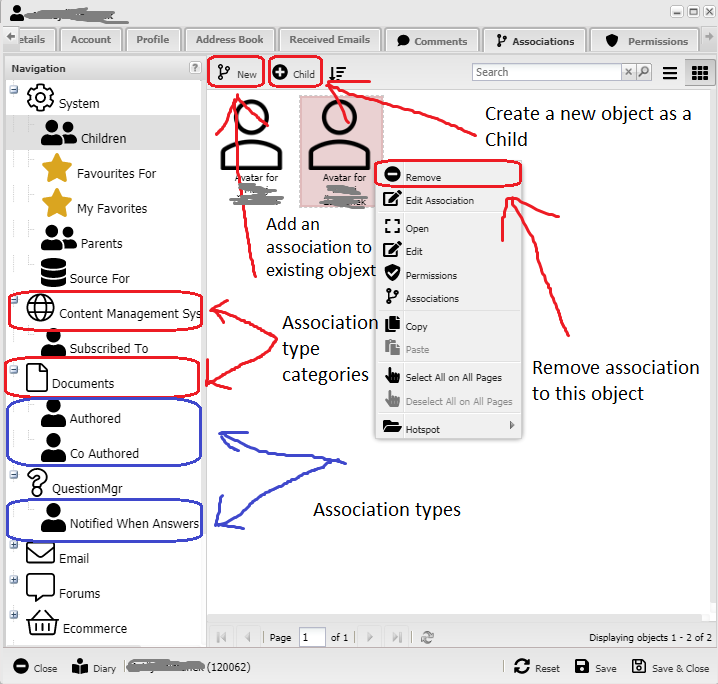Help Resources
Associations Manager Interface
The Associations Manager Interface is a default tab on all object forms (to see how to add/remove this tab from an object form see additional help resource). It is used to view existing associations, add associations to existing objects, create new child objects and remove existing associations to other objects.
View Existing Associations
Navigate to the Associations tab on an object form to access the Association Manager Interface. When you have opened it you will see, on the left, a list of every different association that this object can have split into their different 'Association Categories' (see image below). When you first navigate to the tab you will be presented with all of the child objects but you can switch between the different association types by clicking on them on the left.
You can also view/edit the associated objects by double clicking or by right clicking on them.
Add Associations to Existing Objects
1) Click on the association type on the left that you want to add another object as e.g. if you want to add an object as a parent object then click on 'Parents'
2) Click the 'New' button at the top of the window (see image below)
3) Using the Object Browser, navigate to the object/s that wish to associate.
4) Select the object you wish to add by clicking on it, or if you wish to add multiple objects in one, either drag and highlight the objects or hold Ctrl on your keyboard and click on them individually.
5) Click select in the bottom right of the window and then click continue in the next window.
Create New Child Objects
This is essentially the same as adding a new object using the Object Browser:
1) Click 'Children' on the left to select the Child association type.
2) Click the 'Child' button at the top of the window (see image below).
3) Enter the name of the new object in the box at the top.
4) Select the object type you wish to create and click create.
Remove Existing Associations
To remove the association to an object, right click on it and then click remove (see image below). Note, if you are removing the association to a child object you will DELETE the child object if it subsequently has no remaining parents.