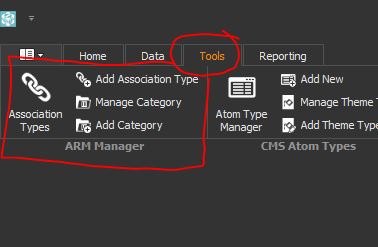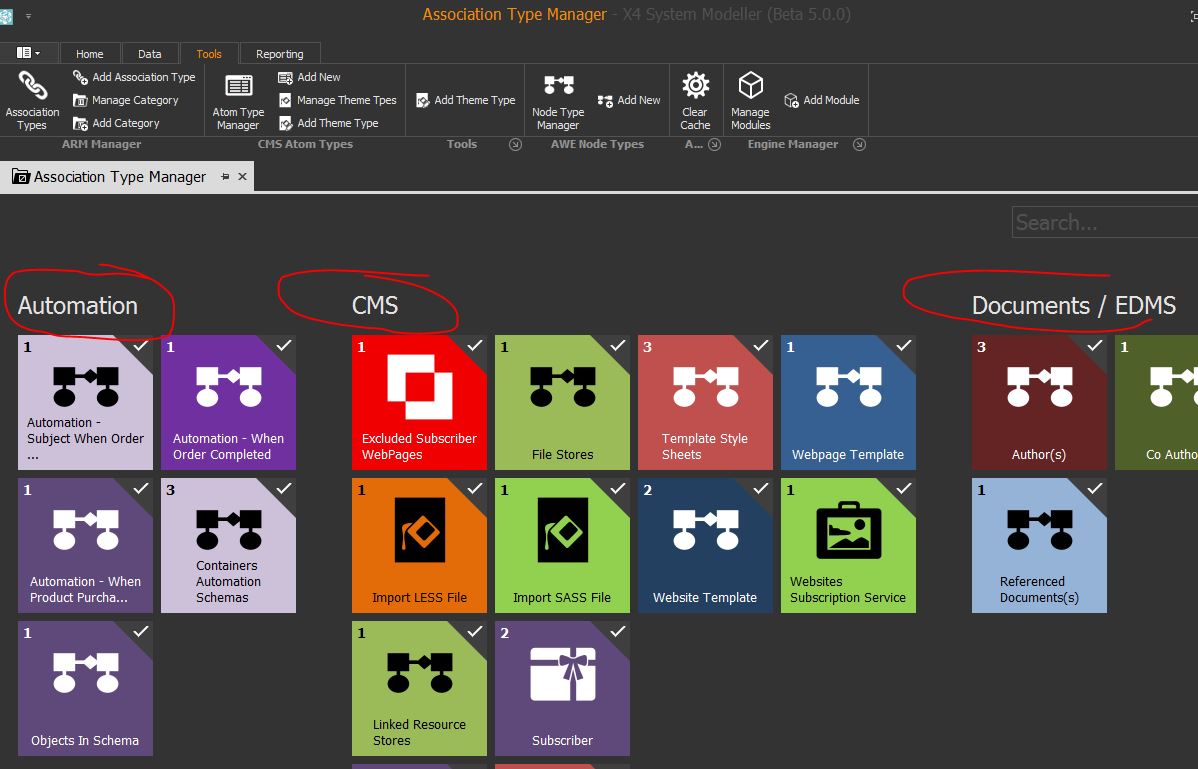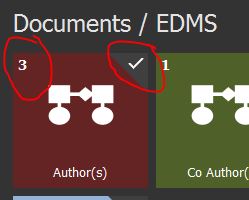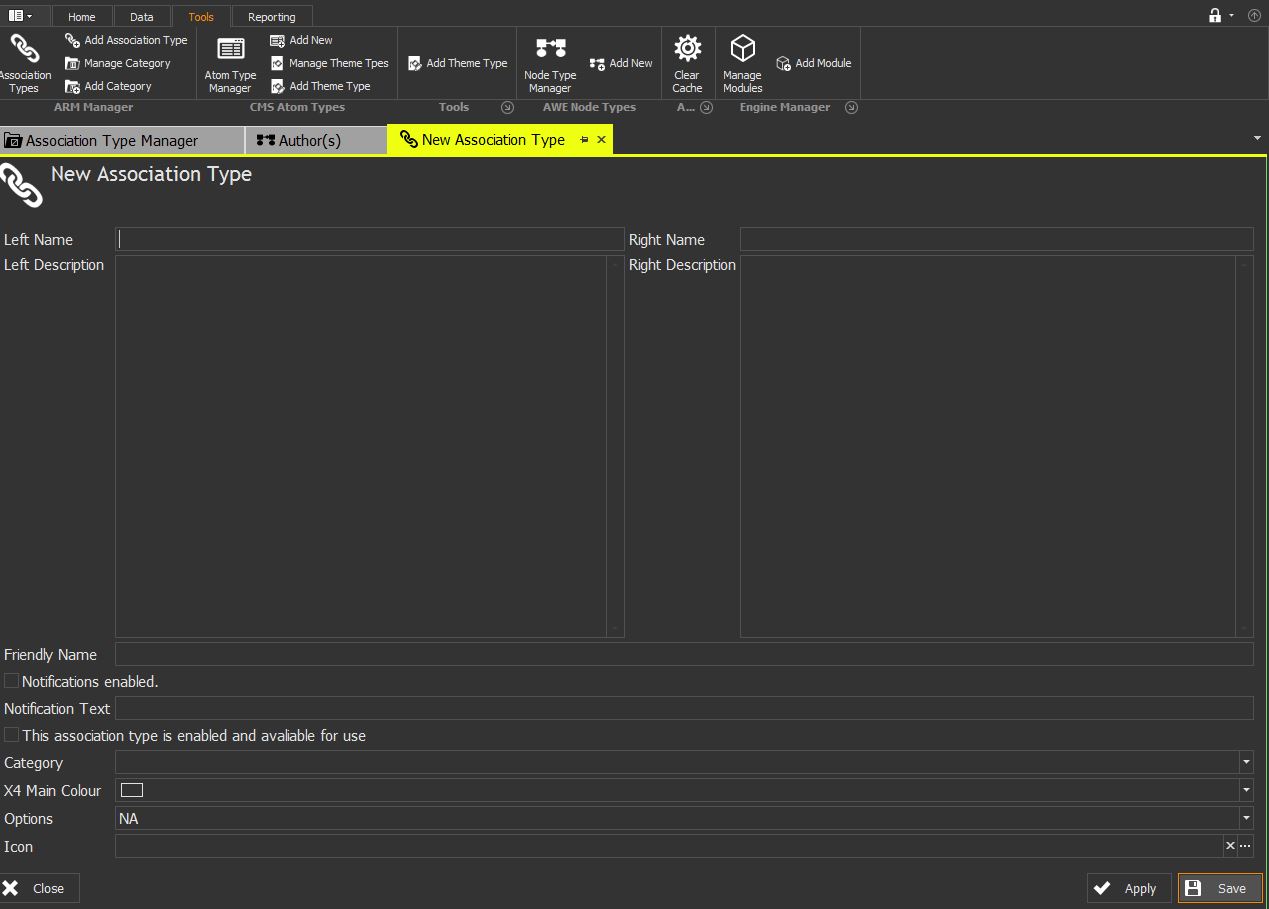Help Resources
Creating Association Types
Xpor Modeller has a button on the Tools ribbon, to provide access to the ARM Manager (Associations Relationship Method). This will list and allow you to manage the Association Types in your system. In order to make this more manageable, Xpor provides a simple categorisation process for Association Types.
Association Categories
Association categories are relatively simple groups of Association Types, simply provided to better help the administrator understand a system when it becomes larger and more involved. Clicking on the Association Types button displays all Association Types, with a Category heading;
Note that you can scroll right (down if you are using your mouse scroll) to view all the association type categories.
Xpor Modeller is pre-configured with standard Association Types, under standard Categories. Looking at The Author(s) association under the Documents / EDMS Category;
We will make an Association Type next. But here we can see a standard Association Type that is being used in the system (hence the RHS tick) and in fact has three applications (the LHS count).
Creating Association Types
In the Tools Tab, and ARM Ribbon section, click Add Association Type, to open the New Association Type pane;
Left Name
As explained elsewhere, Association Types have a directional sense. Consider the case that one contact is associated to another contact as Type "Family" (Parent to Child). On the Left hand side we would have "Parent" and the Right hand side "Child". Parent Child is a core association type - pre-configured for you.
Left Description
A simple text box to let you record any descriptive text that might be useful to put the association in context at a later date
Right Name
The other side of the Association - as explained above
Right Description
As for Left Description
Friendly Name
Throughout the system we will provide the friendly name for use, in such things as data sources / queries.
Notifications Enabled
When Associations are made between objects, Xpor can automatically announce this via a "Notifications Atom". Checking this box will make this occur.
Notification Text
If Notifications Enabled is set, the text entered into this box will be displayed every time the Notification / association creation is triggered.
This Association type is enabled and available for use
In order for the system to present the Association Type for inclusion in data queries and object structures, this check box must be set.
Category
Select the Association Type Category that this Association Type is to be displayed under, in the Association Types listing.
X4 Main Colour
The Association type has a colour, that you can set here. This will be the background colour for the icon (below) as seen in the Authors Association above.
Options
You can set options on the Association Type (rules) that will control its' behaviour. For example, you may wish to allow one object to be associated to the other multiple times (they can only be associated to each other ONCE by default). These options are rarely used.
Icon
Use this icon picker to set the icon for this Association Type, from the system provided icon set.
Once you have completed the details for the Association Type, click the Save button. You will now see the new Association Type listed in the Association Types pane, under the selected Category.