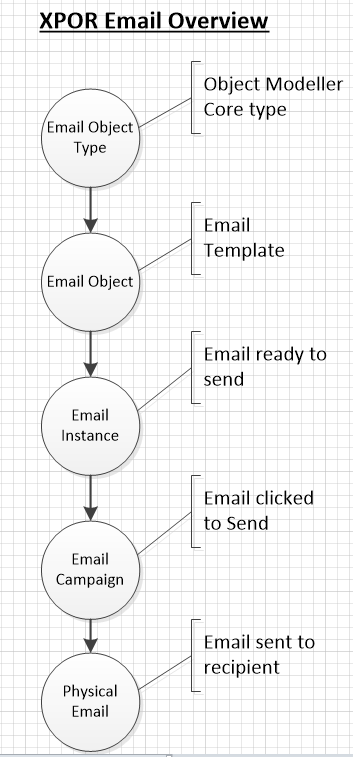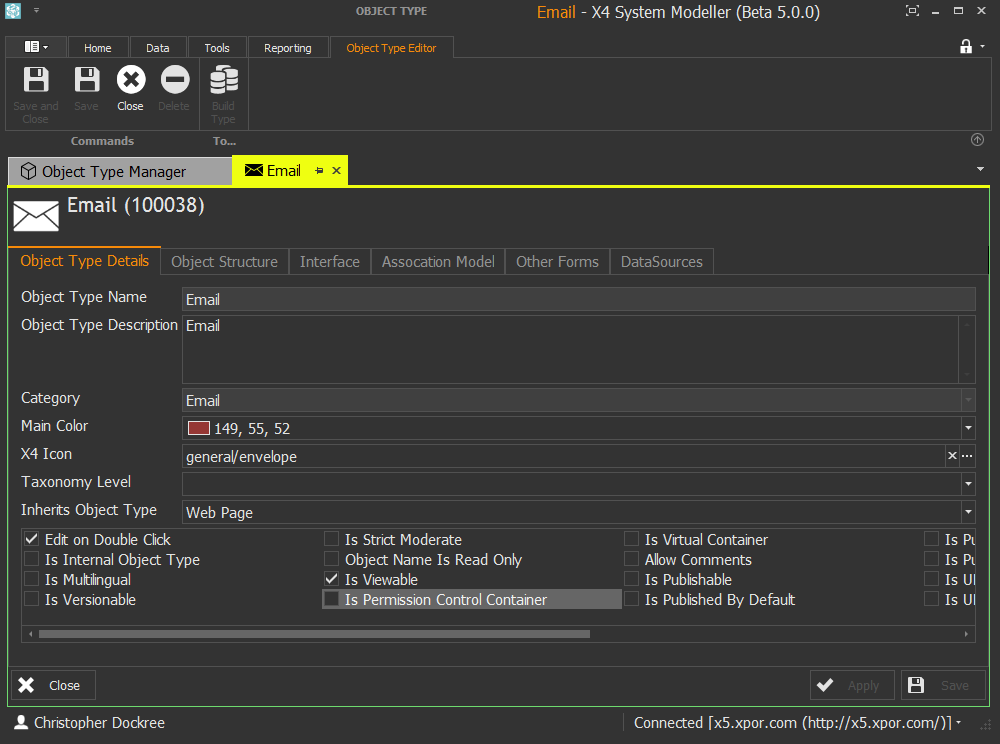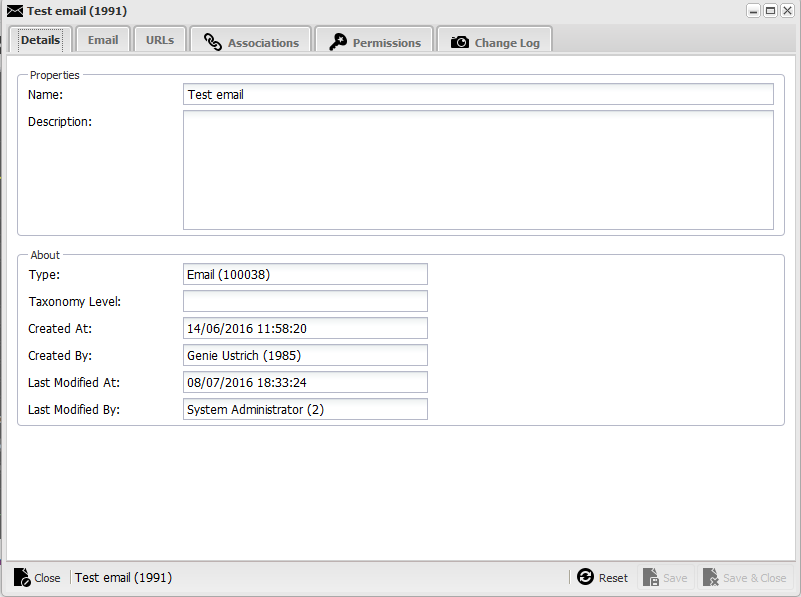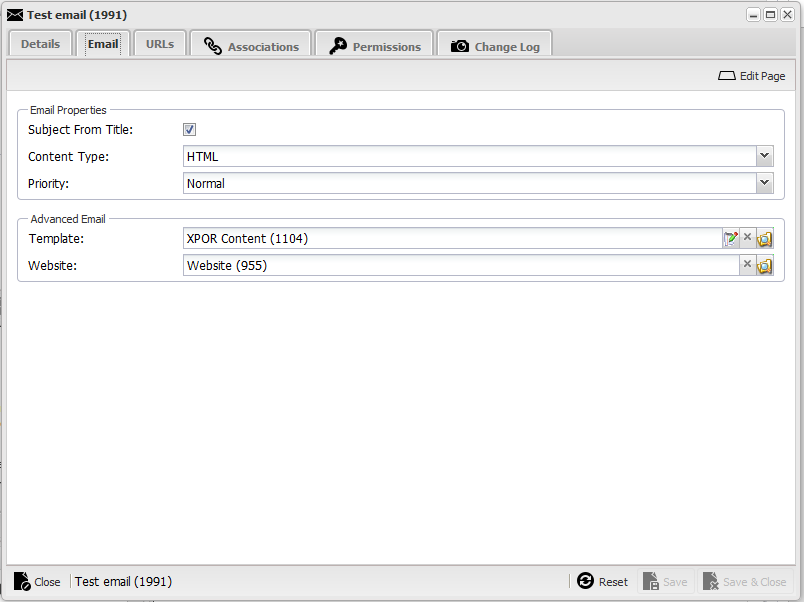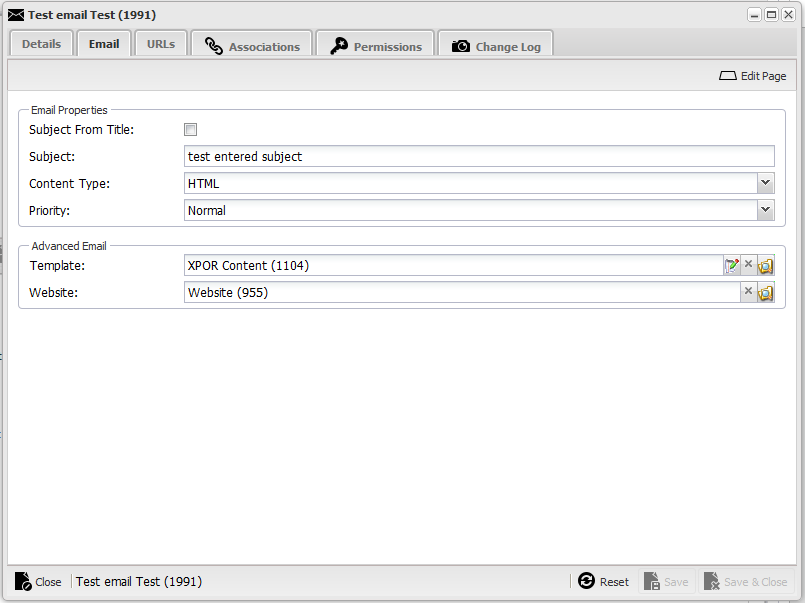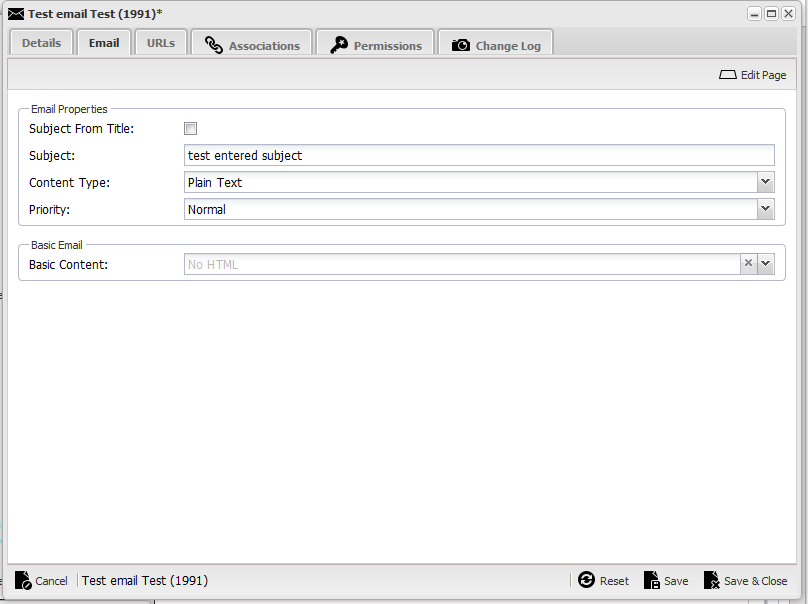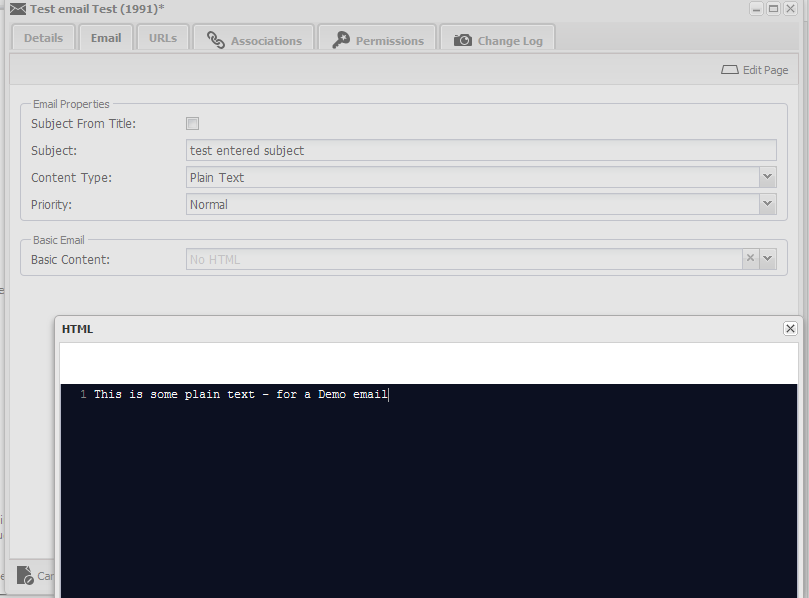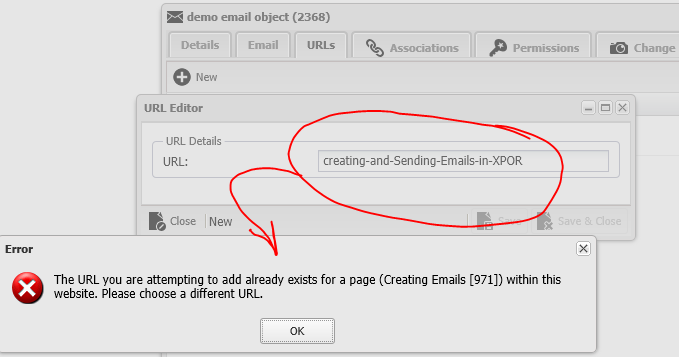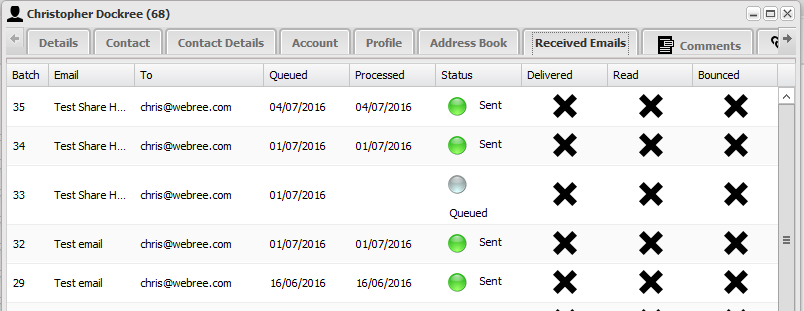Help Resources
Creating Emails
Overview
Emails are a Core Object Type and email management is a core application (Email Campaign Manager). This Help Resource explains how to construct HTML type emails, using a Web Page Template. Plain Text emails are created in a separate Help Resource.
Creating new Web Page Templates is explained in a separate Help Resource.
What do we mean "Create an Email"?
The term "create an Email" can mean different things, depending where you are in the process of generating an email First, the Email object is a core object type, listed in Object Modeller - you cannot edit it in anyway.
From the Email Object Type we can create as many Email objects as we need. These are Email objects, not emails - they don't do anything / go anywhere until you decide to Send them to a Recipient. Most people understand the sending of the email as "creating an email". The following Overview drawing breaks the XPOR email creation process into its simple stages;
Using your XPOR website to generate and send emails is a more complicated process than simply sending email from your local email program. Send email from your website is not intended to replace the purspose of your normal email program. XPOR is not a "I'll just send a quick email to Sally". Instead it is intended to manage automated emails and email campaigns. It is the Email Campaign approach that requies a slightly different approach to sending emails.
The Email Object
The core Email Object Type is accessible in Object Modeller;
In common with everything else in XPOR, Emails are Objects. They are individually created by the administrator / content editor from this Object Type (as explained below) from the base object type "Email".
To create a new Email object, navigate to a folder where you want to store it and click The following image shows an email (object editor form) seen in the XPOR admin system.
Email Properties
On the Second Tab of the Email Object we have to set some basic properties, to get the Email object to work.
Each of these properties is explained in order, below;
Subject From Title
The Subject line of the Email can either be taken straight from the Name of the email (in the example above "Test email" if this box ix checkd. If it is unchecked then a Subject line text entry is presented. Type the Subject Line in here;
Content Type
The Content Type drop down is set to HTML by default. However, it is possible to set the email to be a Plain Text email. When this option is selected a simple text entry box is made available;
The Basic Content text editing control is presented, where you can enter your aplin text content for the email.
Priority
The email can be set with a Priority, which is picked up by Email Campaign Manager, to elevate the prioty of the email in the list of active emails being procesed.
Email Campaign Manager will commence sending a batch of emails, first checking the email batch queue to find the highest priority email batch.
The options are Low, Medium and High.
Template
If the email is an HTML format, then the Advnaced Email options are presented. The first of these is to select a template for the email. This is a standard web page Template. When and HTML email is being used, you can almost consider it as being a web page that is being sent to the recipient. Consequently you will need to select the web page template and edit it (see below).
Website
Select the Host website that is sending the email - for example, This websites defaullt URL is used as the source for any links you may create within your email. Remember, the HTML email is really a web apge - you can use the HTML editor to add in Links. The links will use the selected object to lik to, PLUS the default URL for the website. e.g. default URL = http://www.xpor.com and the linked object is /creating-and-Sending-Emails-in-XPOR. The resulting link for an email crated with the website set to the XPOR website would be http://www.xpor.com/creating-and-Sending-Emails-in-XPOR
Edit page
For HTML emails, having selected a Web Page Template, the button at the top right hand corner of the Email object editor form "Edit Page", is presented. Click this to open the email HTML page - to edit it.
URL's
As mentioned above, the HTML email is really a web page. Web pages have URLs to access them. You can set the URL in this tab. You can type in anything for URL, thouhg the Email name will be used by default. Note, if your URL clashes with matching URLs in the system, XPOR will prevent your new email from being added to the list.
Sending emails
So now we have the Email Object configured, we can send an email - or thousands of them! Email campaigns often involve sending many (many!) thousands of emalis. Consequently we do NOT create and send individual Email Objects (as you might ordinarily expect). Instead we use the Email Object as a kind of "template". Each time the Email is Sent to a Contact, the Email Object is used to generate its' content in the "Email Send" table, including any merged data (such as the Send To and any merged data). This is then managed by Email Campaign Manager, to be delivered to the recipient.
So instead of creating objects for each email being delivered to a Contact, we simply make an entry into the Recipients "Received Email" table.
This table also opens an Email form, showing the contents / success of each email.
To see emails being delivered, please refer to the Email Campaign Manager Help Resource. Email Campaign Manager generates the "physical" email file and works with ther Email server program to send / manage emails leaving the web server.