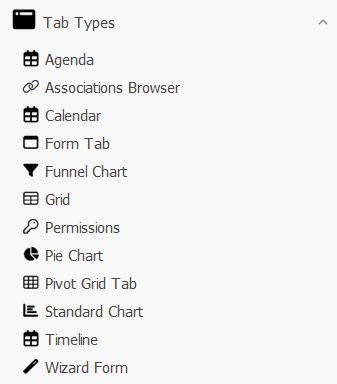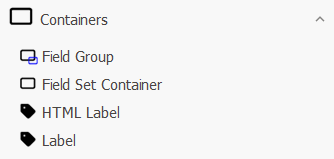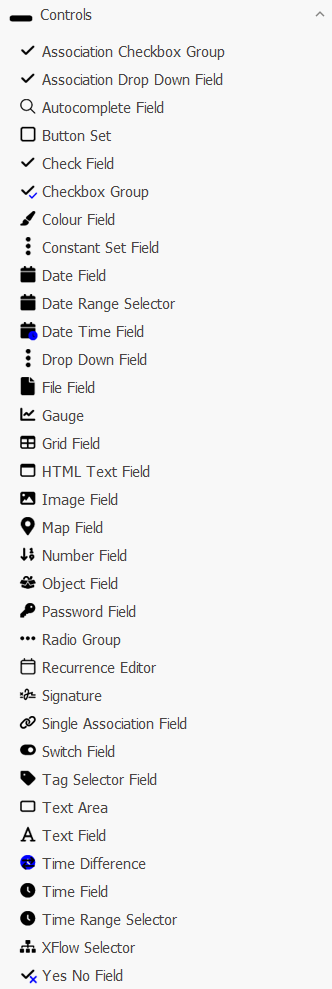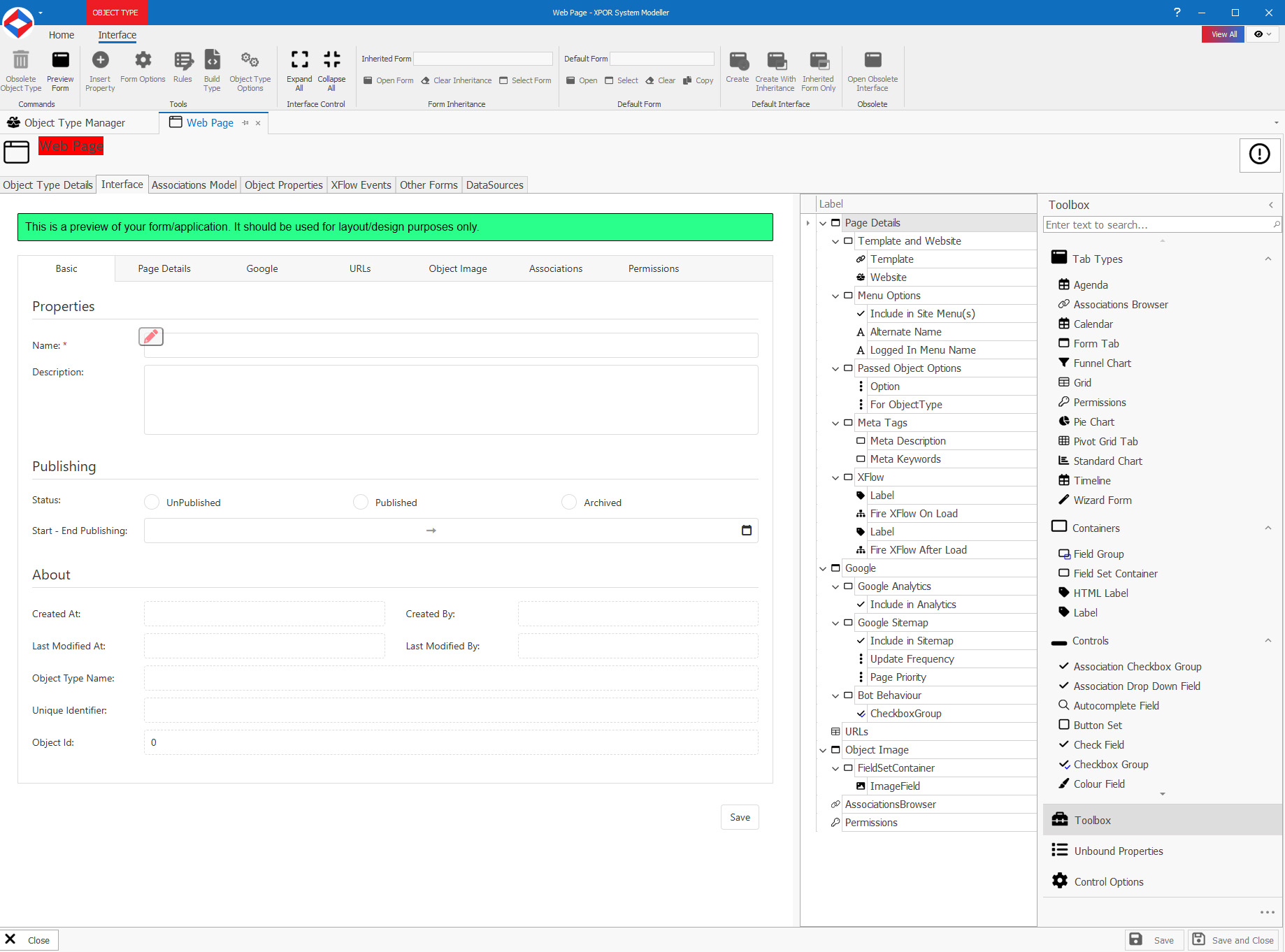Help Resources
Form Controls
We use the word "Control" in XPOR to describe the features that do things on Forms. For example, a Button will do something. Buttons have to be configured, with XFlow, to do something. Other controls are specifically configured to handle data and perform configurable actions. All of this is enabled with XPOR Object Modeller.
Controls are added to Forms, with a drag / drop interface. Each Control type is explained in its' own Help Resource.
The list of Controls in XPOR Object Modeller
The construction of Forms, in XPOR object Modeller, has three necessary layers.
Firstly there is the Form. You can add more than one Form to a form (!) in which case each Form is displayed as a Tab on the overall Form. Hence we group the form types under a heading "Tab Types".
Secondly there are the boxes on a form that you position your display items inside. These boxes don't do anything, other than allow you to create discrete sections on a form, each section containing the things you want to display. Hence we group these boxes under a Heading "Containers".
Thirdly, there are the actual "controls".
In XPOR we have a lot, ranging from Date Fields, Object pickers, drop downs etc. All of these controls are listed under a heading "Controls"
Form creation interface
The Form interface in Object Modeller allows you to drag Forms / Containers / Controls onto a panel, in the required order.
You can preview what your form will look like using the Web Viewer on the left. Clicking the edit symbol (or the control in the tree layout) will populate the right panel with the controls config.
As an example, below is the Web Page interface;