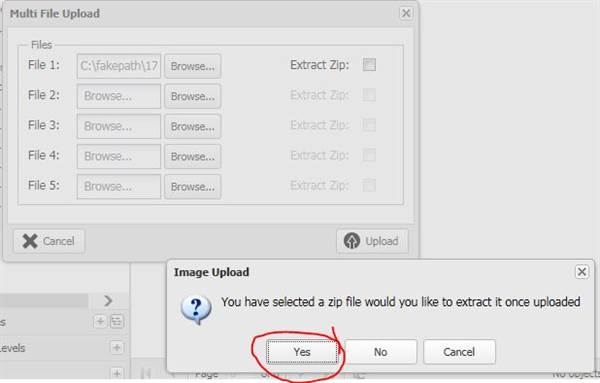Help Resources
Multi-File Upload
Uploading files one by one can be time consuming. XPOR solves this by allowing you to upload multiple files in one go. This help file shows you how.
It is possible to add multiple images to your file store at once, instead of individually. This can save a lot of time.
To do so, first navigate to your required file store in the back end, and then instead of clicking the 'New' or 'Add' button, click 'MultiAdd'.
This will open a window in which you can enter multiple files.
Here you can browse to up to 5 files and upload them all in one go.
Uploading a Zipped Folder
Alternatively, you can browse to and upload a Zip file of many files. To do so, simply browse to your Zip file. A pop up will appear asking if you would like to extract your ZIP when the file has uploaded. Click Yes.
You will then be returned to the Multi File Upload screen with your new file name appearing, and the check box for 'Extract Zip' ticked.
Click the upload button.
All your images contained in the zip will now be created.