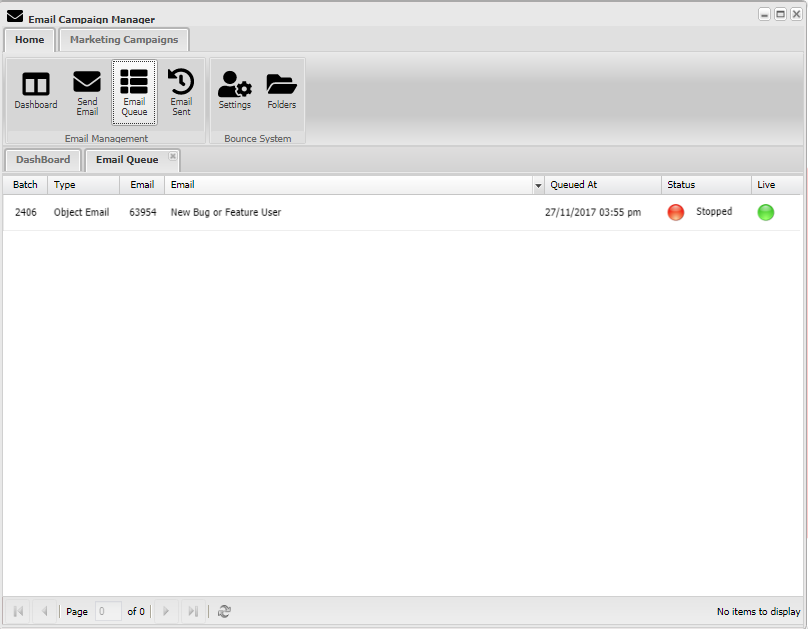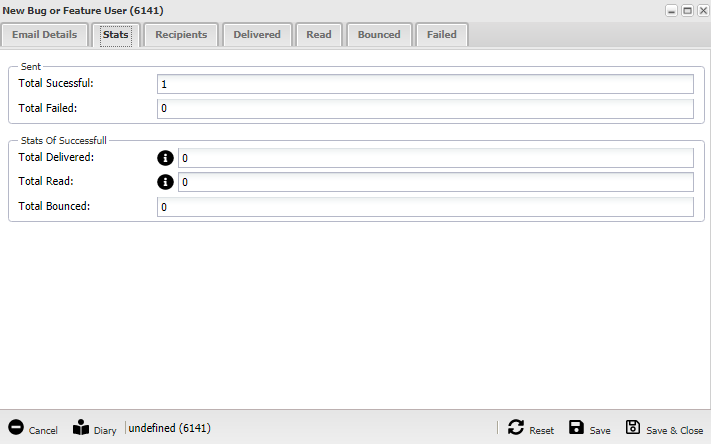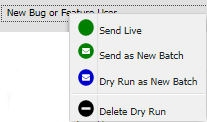Help Resources
Email Queue
This is an overview of the Email Queue tab in the Email Campaign Manager. It shows the batches set up within the Campaign and their progress, listing them out for easy management and observation.
Overview
Opening the Email Queue window from the top menu in your Email Campaign Manager will open this window:
This is a list of all the queued email batches, as well as any that are building or have stopped.
You have a few options to manage this queue. The simple one is to observe the status of the batches using the "Status" column. If any have stopped, you may want to have a look at it.
To inspect a queue in more detail, simply double click the row to open the following window:
The different tabs here give you a number of options to view the finer details of an e-mail batch, to esure it's going the way as intended.
- Stats - Gives you an overview of how many emails out of your batch fit the categories of successful/failed, as well as delivered/read/bounced.
- Recipients - Shows a list of all recipients, taken from a subtable of recipients from the "To:" field when first setting up the email batch.
- Delivered/Read/Bounced/Failed - instead of being a count, each of these tabs show the individual emails in a list that delivered/read/bounced/failed.
To initiate an action, right click the row for the following menu:
Batches that have not been sent et can be activated with the top two options: Send Live and Send Dry. Be careful when selecting Send Live as that sends out real emails to your recipients list! Do a test run with Send Dry to make sure your settings are in order.
A batch that is in the process of sending can be cut off with the Stop Batch! button. Meanwhile, a batch that has been stopped can attempt a force start by selecting Resume - alternatively, double click the sphere icon on the right column of the row.
At any time you can take a batch off the Email Campaign by selecting Remove From Queue.