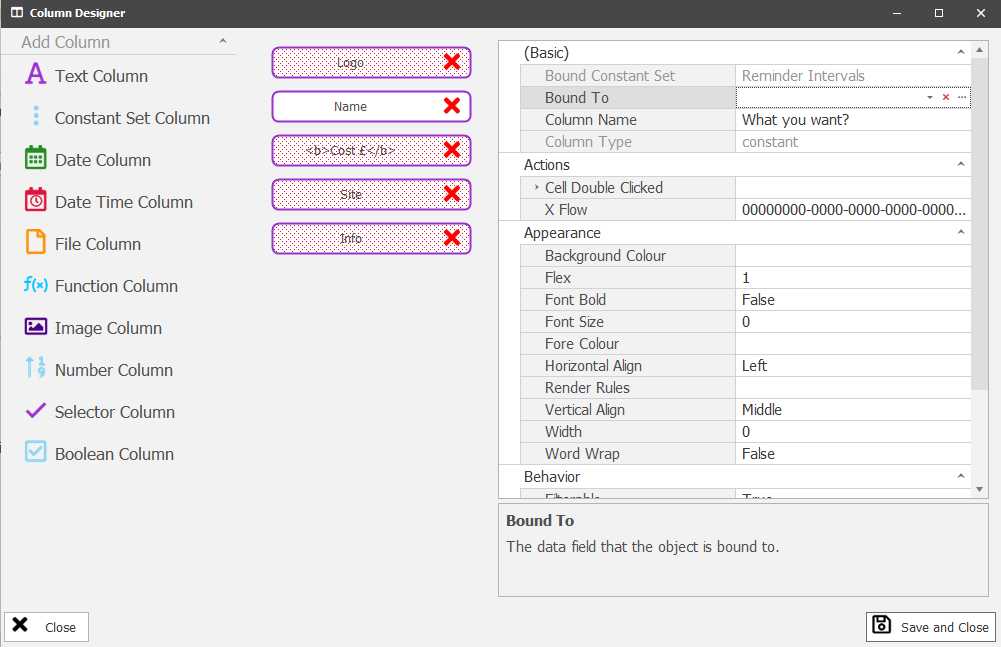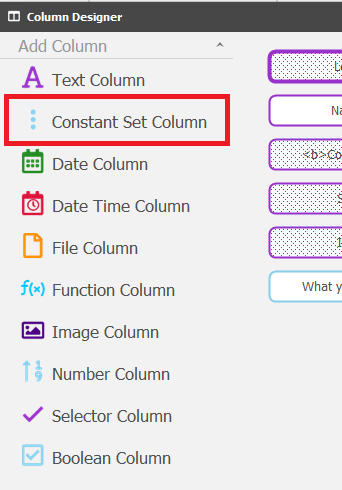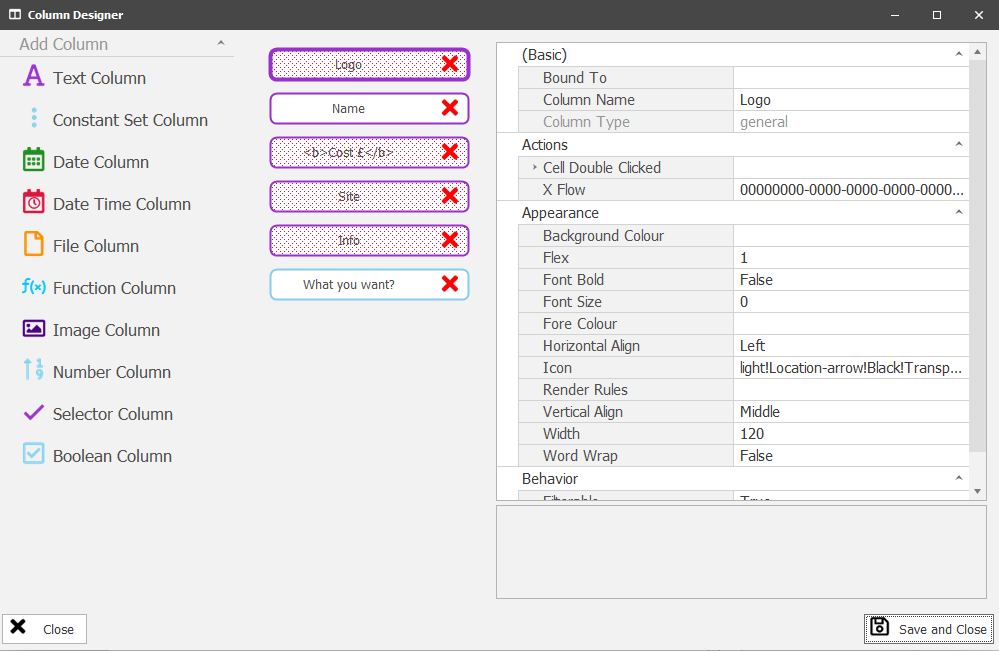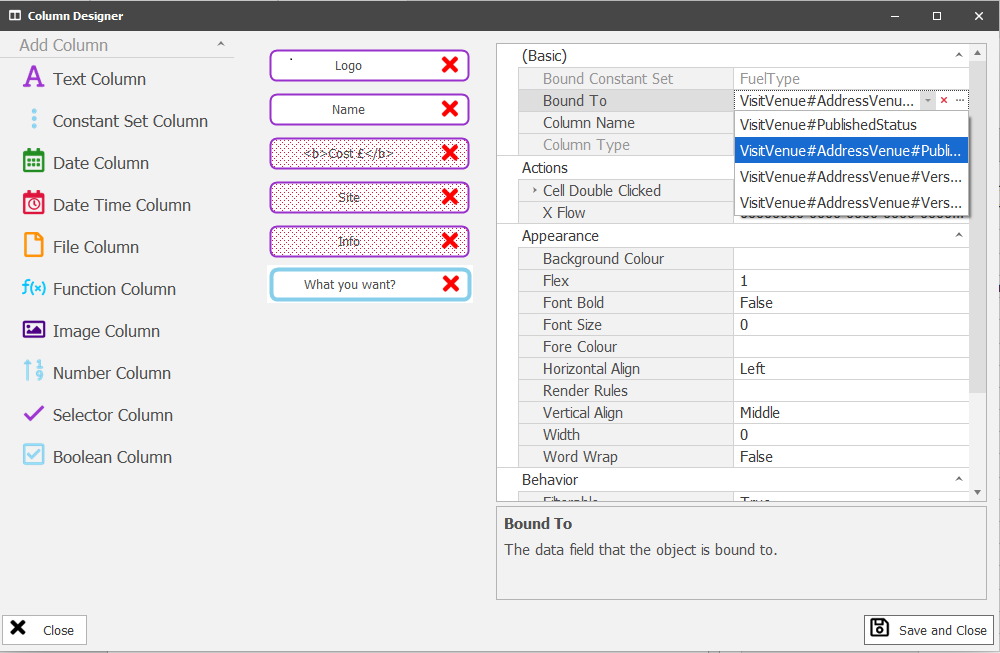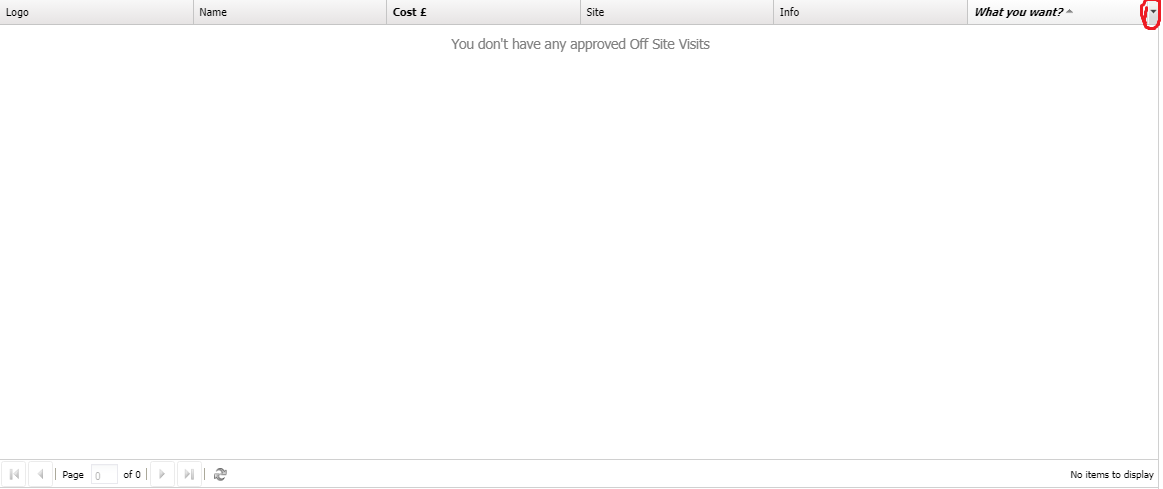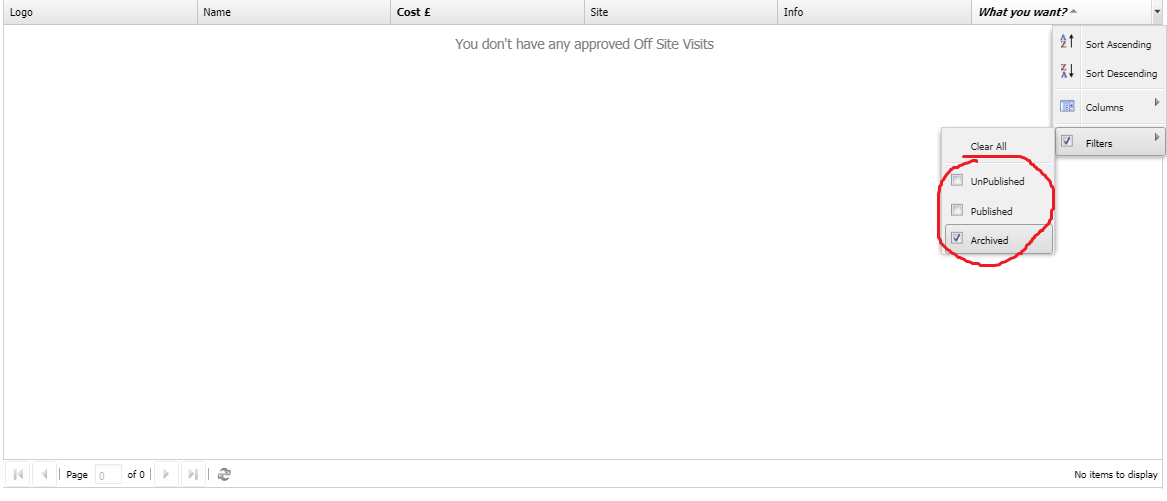Grid Forms provide standard methods of arranging the information they present, whether that is by "order" or through a "filter".
There is a special filter that can be applied (only) to a Constant Set column type. This Help Resource explains and demonstrates how the Constant Set column type is added and used on an example grid.
Looking at an existing Grid Form and the columns it has already been provided with;
We will add another column to the grid, selecting the Constant Set column type;
This adds the column and provides its configuration options;
The key option, as with all grid columns, is what data to bind it to. In this case our grid was based on a simple "object by type" bounded to an object called "VisitVenue". The Competitor object type has a few properties that are Constant Sets. The Constant Set column type will only present the object types Constant Set properties.
When we save the grid and look at it through a web page / configured form atom, we have our new Column added. And if we use the drop down arrow we can filter the grid - as usual - BUT in the case of the Constant Set column;
... we are presented with a filter list, based exactly on the properties Constant set.