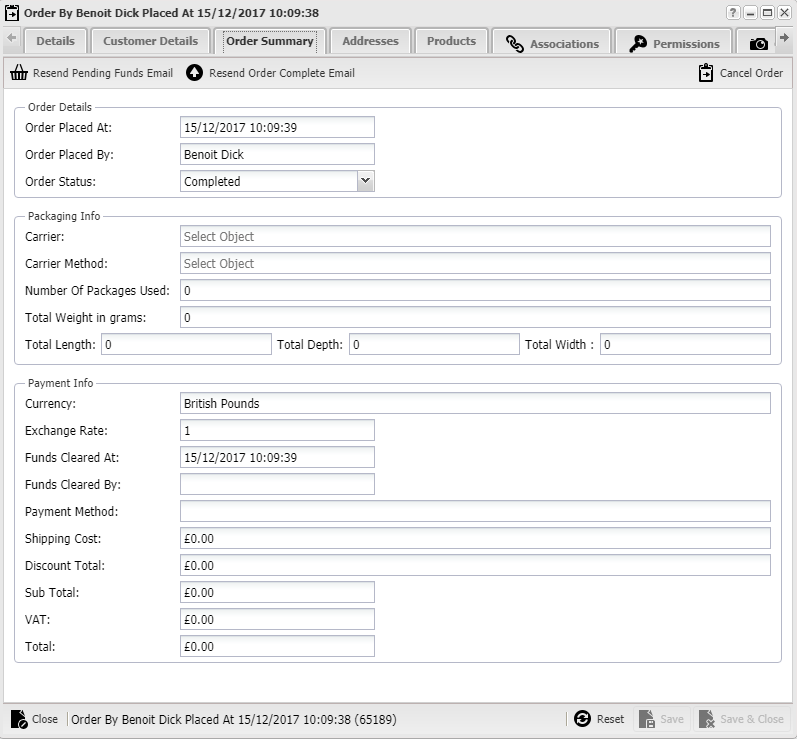You don't actually have to change much on the order once it's been generated. It is there to keep a record of what the customer has ordered and the means of which they did so - so the details are filled out automatically.
There are two ways to view information from your Order when looking at it in the Ecommerce Application window. (If you're not yet at the Ecommerce Application window, it can be found in the backend by pressing Start XPOR and then Ecommerce Application).
The first way is by simply double-clicking the Order in the first page of the application - the Dashboard. Double-clicking opens an information window where you can view the Order information, but not edit it.
If you want to edit the Order itself (you shouldn't need to, but you may want to tweak things from time to time), you can right click the Order in the list and select Edit to open this window:
Here you'll see some info that isn't included in the simple window opened by the Ecommerce Application, such as Packaging Info and Payment Info.
- Packaging Info is filled out by the Shipping Method object you create in the parent Order Type object. For more information see the relevant help resource.
- Payment Info is filled out by the Payment Method object selected by the customer when checking out.
Then in the Products tab is another bit of new information - the products list that contains all the products in the order.
Other than these, it is useful to navigate through the Order object to check that your Order Type has been set up correctly. A successful setup will mean that all the fields will be successfully filled in with information. This information is taken from the checkout stage of the customer's buying, so if any are missing, it highlights an area of the checkout system that would need attention or tweaking.