Setting Up a Form Atom
Atoms can be added to a pre-defined area (we call them Elements) on a web page, to present the function you require at that point. You create these Elements when you create a web page Template.
The "Form Atom" can then be added to the web page, to provide you with the abilty to select any of the Forms available through System Modeller.
- Navigate to the Web Page that you want to configure a Form Atom.
- Enter Editor mode by clicking the Editor button in the top left of the page.
- Click on the Element / Form Atom you need to configure, to open the Form Atom Config window.
- Select the type of Form you wish to add to the Atom by using the 'Form Type' drop down.
- Click the folder icon on the right of the 'Select Form' field to search the list of existing Form in your system of the type that you selected in step 4.
- Click to highlight the form you require and then click the select button in the bottom right of the window.
- If you selected a Listing Form you may also need to enter the source object (startign point) for it's Data Source. To do this select the folder icon on the right of the Data Source field and navigate to the object you want to use as the root of this grid (the Data Source field is named after the grid as follows '"NAME OF GRID" - "DATA SOURCE TYPE"')
- You must also choose a Form Theme using the drop down at the bottom of the config.
- Click the Save & Close button on the Form Atom Config and then exit 'Editor mode' using the Close Editor button on the editor toolbar at the top of the page.