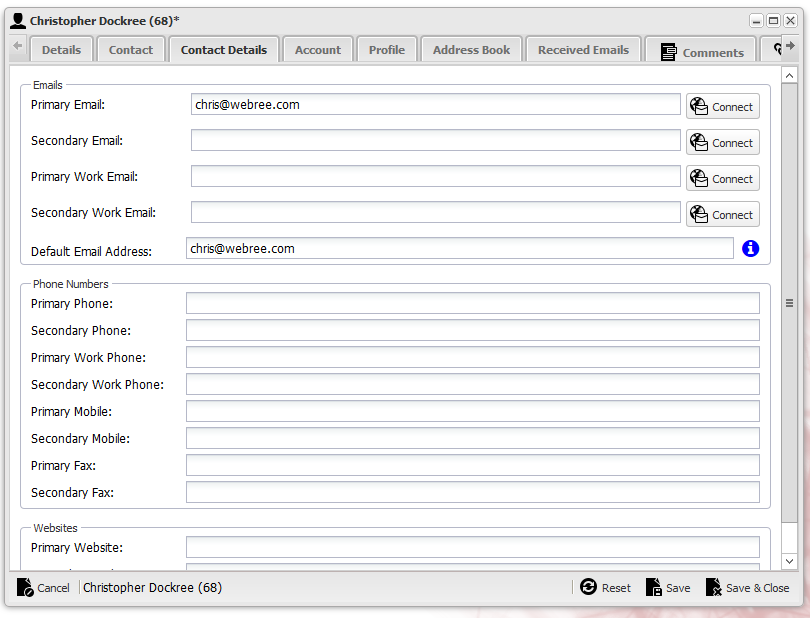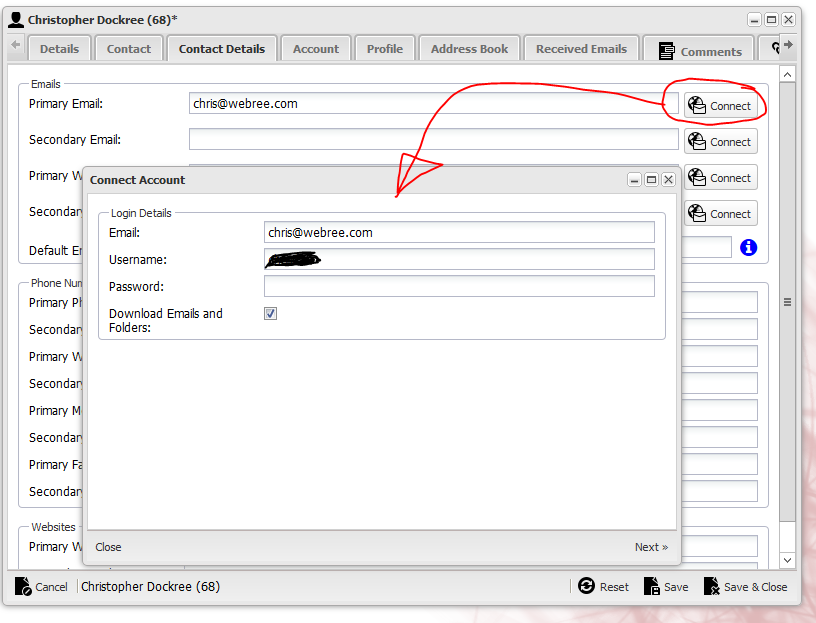Overview
Email is a core component of XPOR. User Accounts can have several email addresses atributed to them and it is possible to connect them to your external email account. This will mean that emails sent from the web server, by these accounts, will appear in your local email program as if sent by that program, perfect for instantly seeing what the webstie is sending on your behalf.
For example, if you are managing a Forum, you may have the moderation emails set up to send from the website, from your user account. The website will send the emails as and when required and will be shown in your XPOR user account.
BUT ... you can also connect your XPOR User account to your "normal" email account. In which case, every time the website sends one of these emails, it will appear in your local email account, as a Sent item. This means you don't need to keep logging into the XPOR application to stay on top of your website emails!
A pre-cursor to the following process is to have added your email server as an Email Provider (separate Help File).
Remember that your emal address domain (e.g. the fred@webree.com - the webree.com part) will have to match between your chosen XPOR email address and the "For Domains" entry in the Email Provider settings.
Connect your XPOR User Account to your local email account
To connect your email account, log into the admin area of your XPOR. In the start menu, select "My Account". In the Tab ‘Contact Details’ find the Emails section.
o Add you email address(s) to the relevant fields and Save. Note, refer to the policy for selecting the Default Email address
o To connect one of your email addresses in your XPOR account, click the relevant ‘Connect’ button to open the connection wizard
o Type in the username for the account (it may be a username or the email address depending on your email provider. Please refer to your IT department or email service provider if it doesn't work after a few attempts!)
o Note: the check box will set whether you would like the X4 Email Client to retrieve all of your emails from your account. Be aware that these will be stored on the system database. If you hae a large email store on your email account - this could take TOO long to achieve!
o Click next. A successful connection should show a success statuses, indicating that the connection was made.
o You can now use this email to send emails from your account and if you choose to download emails, view them from the Email Client
Having Problems connecting?
If you are having problems connecting your account here are some common issues.
o Failed to find the email provider?
To connect your account, first you must create an entry in the providers table. This is done through the Email Settings in the XPOR control panel. Please refer to the support resource on how to add a new Email Provider.
o Could not connect to the IMAP server?
Authenticate failed - This error indicates that the username and password is not recognised. Make sure that these fields are correct.
No connection could be made because the target machine actively refused it 'IP address:Port' - this error message indicates that the port in the provider table is incorrect. - If the error persists, please refer to your IT department or email service provider for more details on connecting to your email server.
The requested name is valid, but no data of the requested type was found - this error message indicates that the server name or IP in the provider table is incorrect. - If the continue persists please refer to your IT department or email service provider for more details on connecting to your email server.
Authenticate as SSL client failed. You might be connecting to non SSL port - this error message indicates that the SSL settings in the provider table are incorrect. - If the continue persists please refer to your IT department or email service provider for more details on connecting to your email server.
o Could not connect to the SMTP server?
Authenticate unsuccessful - This error indicates that the username and password is not recognised. Make sure that these fields are correct. If the continue persists please refer to your IT department or email service provider for more details on connecting to your email server
No connection could be made because the target machine actively refused it 'IP address:Port' - this error message indicates that the port in the provider table is incorrect. - If the continue persists please refer to your IT department or email service provider for more details on connecting to your email server.
The requested name is valid, but no data of the requested type was found - this error message indicates that the server name or IP in the provider table is incorrect. - If the continue persists please refer to your IT department or email service provider for more details on connecting to your email server.
Authenticate as SSL client failed. You might be connecting to non SSL port - this error message indicates that the SSL settings in the provider table are incorrect. - If the continue persists please refer to your IT department or email service provider for more details on connecting to your email server.
o Saving Connection information failure?
Please ensure that you are logged in and the your session hasn't timed out.