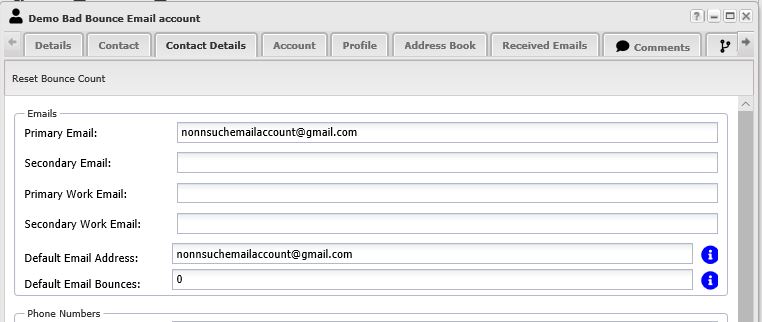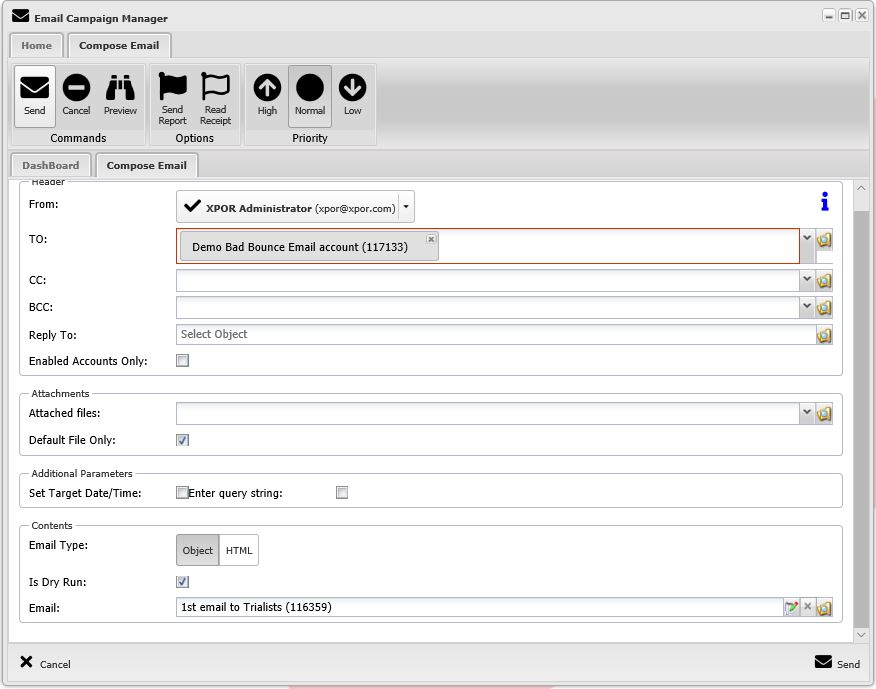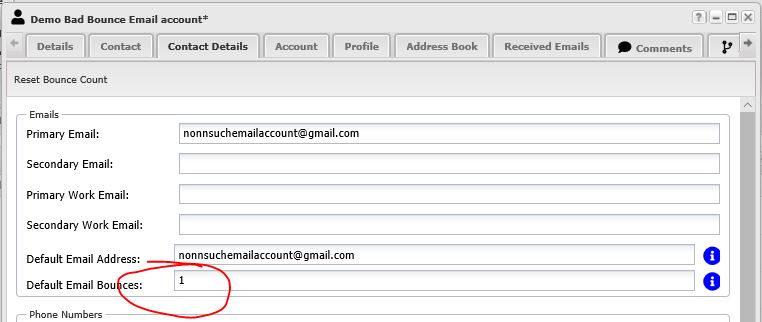XPOR installations include the Email Campaign manager tool, wher you can send emails to your XPOR user accounts. But your XPOR email service is "dumb" - it only SENDS emails. Responses to an XPOR generated email - such as an out of office message, a failed / bounce message or even a reply from a User - are NOT processed by the XPOR installation.
So you need to send emails from your XPOR server with "reply to" or "Sent by" email addresses that are already configured. For example, my email address is steve@xpor.com. I have set my XPOR user accout up with this address as its primary email account. So when I send an email with XPOR Email Campaign Manager, the From address is automatically set to;
To ensure that this email can be sent FROM my XPOR server, I must ensure that the XPOR server is added to the various validations for sending emails - MX, SPF, DKIM and DMARC records (validations that have to be performed on your web domain - see this Help Resource).
But remember, XPOR will not process incoming emails - but that's okay because they ARE being processed by your normal email server, the one that handles your email. In my case my steve@xpor.com address is being handled by our office Exchange server. So not I can send out emails from my XPOR server (and my Exchange Server) but replies / bounces only go to my Exchange server - and then into my normal email program (mine is Outlook).
When you send an email campaign out to a few hundred (or more) user accounts, for XPOR you will nearly always receive autoamted replise - Out Of Office and Fail / Bounces. Out of ofice messages are fine - at least you know that the user received the email! But bounces are bad news. Typical reasons for a bounce are that the email account no longer exists. So, ideally you don't want to send any further emails to this address.
You could deal with these manually - open your XPOR installation, find the user account and disable it. But you can also use Bounce Manager to do this automatically for you - saves a LOT of time.
Bounce Manager needs you to connect the XPOR installation to the folder where you process your email bounces. In my case I have set a rule on my Outlook program to automatically move bounced messages to a folder I have called "Campaign bounces" - a sub folder of my Inbox;
Connecting XPOR to your email, to process bounces
XPOR server configured to "Bounce processing will automatically process emails that were generated and sent from your XPOR installation through Email campaign manager that were subsequently "bounced" back to your office email program (e.g. Outlook) by the recipients server. This automatic process is configured on your XPOR Installation to "watch" an email folder on your email program, where you receive the bounces.
When a bounced message is found, XPOR will read the bounced email "header" to;
- look for the email error message
- find the original message ID
- check within its' email records to cross reference the message ID to the Account that was being sent to
- increment the "Consecutive email bounce" count for that account
- delete the bounced message
In the event that the XPOR cannot identify the email or User account inside the bounced email header, it will simply mark it as "read" in your email folder.
Setting up Bounce Management
- Log into the back end of your XPOR installation with the Administrator account
- Open Email Campaign Manager / Home, where you can access the "Settings" button
- Click the update connection button and enter the details to connect to your office email account and tick "Download Emails and Folders"
- This will open the list of folders in your email program for you to select the Bounce folder you want XPOR to automatically process
XPOR will now process all UNREAD emails in this folder by;
- Seek out all UNREAD emails
- Open each one and check for Email error codes ()
- find the email ID that XPOR stemaped on the original message when it was generated
- Find the user account in XPOR to whom the email was sent
- Flag the email as "bounced" to that User Account
- Increment the bounce count
- if the bounce count is now equal or greater than the target number of bounces set to disable user account - disable the account!
Bounce Management in action
We use emails generated and managed by the XPOR website for such purposes as "newsletters", "registrations", "Support / forum requests", "product releases", "e-commerce" etc. So we are very careful about our email "reputation" - in particular we don't want to send email messages to email accounts that are no longer in use.
We have configured the central email server to receive email bounces into a dedicated email account - where they rest until the XPOR Bounce Management service inspects the folder and does its' work. For example, send an email to a non-existent email account - such as "nosuchemailaccount@gmail.com";
will result in a bounce. If we send this account an email from XPOR (email campaign manager);
the email will go to Google, who will "bounce" it because there is no such email address. This bounce message is configured on our email server to go to the XPOR support account;
After the pre-configured time period, XPOR will review the InBox and look for bounced messages. If it finds one then it will cross reference it to the XPOR account to which the email was sent, increment the bounce count for that account and then delete the Bounce message from the inbox;
Here we can see the Consecutive Bounced count for the recipient account has been incremented;